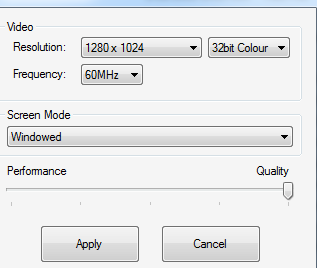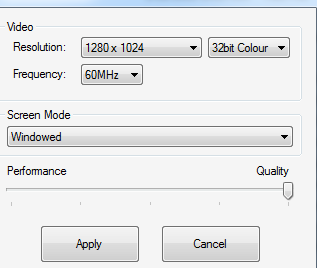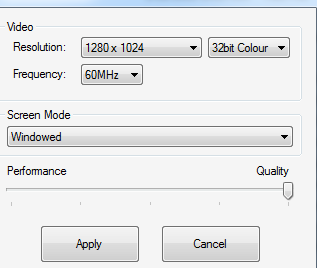
by Cofresi | May 21, 2018 | Client
MAC Bootcamp Test Issue Resolution Fixing in-game text due to Mac and Bootcamp Installation: (Make sure you know your monitor’s actual resolution, usually 720p or 1080p) Right click on the Window’s desktop and choose the “Display Settings” option. Change your WINDOWS resolution to the actual resolution of your monitor (Bootcamp likes to choose a higher resolution than the monitor can actually handle, thus causing issues with downscaling and text size) In this same window, change your Text size setting 100% OR 125%. Navigate to the installation folder of DOTC. You can also right click (ctrl click) on the DOTC shortcut and select “Open file location”. Open the “Hires-Settings” application and choose a resolution equal to OR lower than the resolution chosen in step 2. You can also choose if you want the game to run at full screen or not. Log out of your windows account and log back in. Open DOTC and enter the game world. If the DOTC client still has the text size wrong, reinstall the client now as the DOTC client needs to update your graphic settings to the new ones selected on step...
by Cofresi | May 16, 2018 | Client
For Premium Players Support for premium players is provided via this KB or using the reddit link provided on the webpage. A ticket system is used so that you can monitor progress and we can track common problems. If you are a Premmy Player, then check this KB first. If your problem is not found, then proceed to create a ticket, you must be logged in first. You can also ask in the Defenders of the Cross Official Group or the Discord Server. In these places members of the community can assist you. For Free Players We use the same model for support as Facebook uses. Support for free players and non registered players is only provided via this...
by Cofresi | May 16, 2018 | Client
When you have a corrupted client/installer its frustrating I know its happened to me plenty of times! First: Do not erase the dotc setup from your computer or at least keep a backup of it somewhere. Downloading it again is very time consuming and you might have to re-install at some point again. I found that copying the Raxan/Games folder and having at least one back up from a “good” or successfully patched client is a good idea. When you have a “good” folder, copy it and put it somewhere safe. If the first one does get corrupt just open the second folder and push (Ctrl+A) to select all inside the folder then right click and copy, then go to the first folder and hit (Ctrl+A) and right click and paste (it may ask if you wish to overwrite the files click yes). Then start the game and let it...

by Andrew | May 16, 2018 | Basics, Client
Screen shots in DOTC Are Simple. all you do is Press [Prnt Scr] On your keyboard and then go to Paint > Edit > Paste > Save As. If You wish to get a Dramtic View, Type ” /noui ” in while playing. Pressing [Print Screen] on your keyboard will also automatically save the image into your Defenders of the Cross Folder. Go to Raxan/Games/Defendersofthecross/capture to find your saved images. NOTE* you must type “/Noui” again to get out of it. Make sure no one whispers you because you may have to restart the...
by Cofresi | May 16, 2018 | Client
This Error usually Shows when using an install shield to install DOTC The simplest thing to try is to right click the install shield of DOTC, Click “Run As..” Bubble “the following user” And then Click/Find Administrator OR Owner. If They are not there, Try typing them. Then Enter your Password. If the Problem still Occurs, Go here:<a class=”external free” href=”http://www.worldstart.com/weekly-download/archives/reg-cleaner4.3.htm” rel=”nofollow”>http://www.worldstart.com/weekly-download/archives/reg-cleaner4.3.htm</a> download It, Install it, and Load it. When loaded Look for Defenders Of The Cross. Click the Square and Delete it. Then repeat the steps...