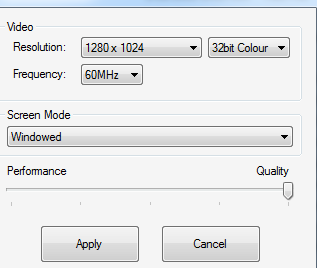How Can We Help?
My Text Size is too big, I can’t read it.
MAC Bootcamp Test Issue Resolution
Fixing in-game text due to Mac and Bootcamp Installation:
(Make sure you know your monitor’s actual resolution, usually 720p or 1080p)
- Right click on the Window’s desktop and choose the “Display Settings” option.
- Change your WINDOWS resolution to the actual resolution of your monitor (Bootcamp likes to choose a higher resolution than the monitor can actually handle, thus causing issues with downscaling and text size)
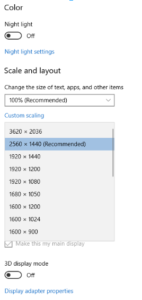
- In this same window, change your Text size setting 100% OR 125%.
- Navigate to the installation folder of DOTC. You can also right click (ctrl click) on the DOTC shortcut and select “Open file location”.
- Open the “Hires-Settings” application and choose a resolution equal to OR lower than the resolution chosen in step 2. You can also choose if you want the game to run at full screen or not.
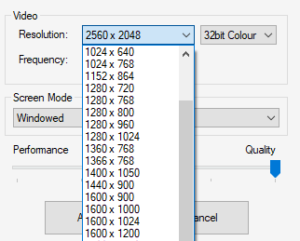
- Log out of your windows account and log back in.
- Open DOTC and enter the game world.
- If the DOTC client still has the text size wrong, reinstall the client now as the DOTC client needs to update your graphic settings to the new ones selected on step 2.