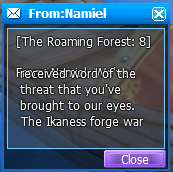Guide to the Defenders of the Cross Mail System
Greetings, Defender!
This is a guide dedicated to helping you understand how the mailing system works in Defenders of the Cross and what to do about special mailings you may receive during your adventures. We will begin with the basics.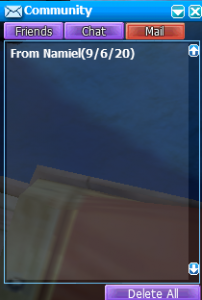
The Community Window
This is the window you access by pressing Alt+C while in the game. In it you can see the mail that has been sent you you by people on your friend’s list. However, throughout your time in Defenders of the Cross, there may be documents or messages sent to you from the MOB in the form of messages directed to you by NPCs, SNPCs or a variety of groups or organizations. These messages will also be stored in your community window in the form of mail. It can show up as the name of the document you’ve obtained and the information stored within, or as a message from the storyline person / group that sent you the envelope. Here is an example of a message sent from an NPC.
 An issue that you may run across when it comes to the messages sent by the MOB is that they are not convenient to view, as shown in the example to the right. Furthermore, due to the nature of how these messages are sent, you will also find that erasing them does not work.
An issue that you may run across when it comes to the messages sent by the MOB is that they are not convenient to view, as shown in the example to the right. Furthermore, due to the nature of how these messages are sent, you will also find that erasing them does not work.
So how do you deal with this? You check your messages at the source! All of these messages are stored in your computer, here is how to access them:
Go to your main disk – typically Windows (C:) – on your computer, in it you will find the Raxan folder.

In the Raxan folder, enters Games then enter Defenders Of The Cross.
Once in this folder, find the Rose.db file.
And open it! The first time you try to open this file your computer may ask you to choose a program with which to open this type of file, we recommend you select programs like Notepad or WordPad to open it, since it will be the easiest to read in. In this folder, you will find your Mail messages, as displayed below. The order of information displayed is: name of recipient (Player), name of sender, title of message, message.
![]()
So the message above was sent to Delmar from Namiel and was titled The Wandering Forest: 8
The entirety of your messages will be displayed in this folder, the format may look a little different depending on the text processor you choose to open the file with, the above example shows with Notepad and the following examples show a document received by the player instead of a message and a direct message to the character form an NPC, both opened in wordpad.
Document – ![]()
Message – 
How can I delete my Mail?
As previously mentioned, mail in-game is pretty stubborn. However if you want to remove these messages you can do so by one of two ways: Changing the name of the Rose.db file or deleting it.
You may delete the file if you just want to get rid of it, but changing its name or moving it to another folder allow you to preserve the message. You can choose to preserve it if you want to pass it on to a personal document where you may be keeping your notes or just to keep it as a reminder of information you’ve been given.
Keep track of your mail! All sorts of useful info will be posted there that will help you better understand the missions your character has undertaken, any important tasks an organization or group you belong to may have undertaken, if an NPC has an important update for you and wants to meet, details of the knowledge contained in a document you may have run across, or even a list of materials the want you to get for all sorts of projects. We hope this information has helped you understand the value of, and how to, manage your mail in Defenders of the Cross.